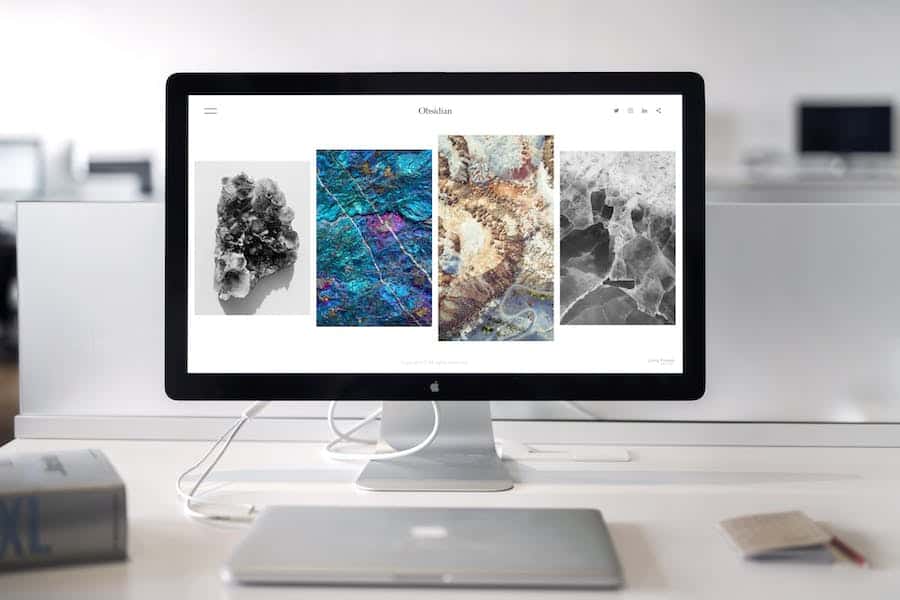In today’s fast-paced digital world, screen mirroring has become an essential tool for sharing content seamlessly between devices. Whether you’re presenting a business proposal, enjoying a movie night, or playing your favorite video game on a bigger screen, the ability to mirror your device’s display can enhance your experience and convenience. However, there’s nothing more frustrating than encountering lag or delays during screen mirroring sessions. It’s a common issue that can leave you scratching your head and wondering, “Why is my screen mirroring lagging?” In this blog, we’ll dive into the reasons behind screen mirroring lag, explore potential solutions, and offer tips to ensure a smooth and uninterrupted mirroring experience. Say goodbye to those frustrating delays, and let’s get your screen mirroring up to speed!
What Is Screen Mirroring, And How Does It Work?
Screen mirroring is a technology that allows you to display the contents of one device, like a smartphone or computer, on another screen, typically a TV or projector. It’s done wirelessly through Wi-Fi or using cables like HDMI. This enables you to share videos, photos, apps, or presentations from your device to a larger display in real-time. Screen mirroring is useful for presentations, gaming, watching videos, or simply showing content to a group.
Popular screen mirroring protocols include Miracast, Chromecast, AirPlay, and casting through Smart TVs. It simplifies content sharing and enhances the viewing experience by eliminating the need for physical connections and making it easy to share your screen with others.
Why Does Screen Mirroring Lag Occur?
Screen mirroring lag can occur due to various reasons, and understanding these causes is the first step in resolving the issue. Let’s explore some common culprits behind screen mirroring lag:
- Network Issues: Slow or unstable Wi-Fi networks can lead to lag during screen mirroring. Insufficient bandwidth and interference from other devices on the same network can be contributing factors.
- Device Compatibility: Not all devices are created equal when it comes to screen mirroring. Compatibility issues between your source device (the one you’re mirroring from) and your target device (the one you’re mirroring to) can result in lag.
- Software And Firmware Updates: Outdated software or firmware on your devices can lead to compatibility issues and lag during screen mirroring. Keeping your devices up-to-date is crucial.
- Background Apps: Running multiple apps in the background on your source device can consume valuable system resources, causing lag during screen mirroring.
- Signal Interference: Physical obstructions, such as walls and other electronic devices emitting wireless signals, can interfere with the transmission of data during screen mirroring.
Now that we have a better understanding of why screen mirroring lag occurs let’s move on to some practical troubleshooting steps to help you resolve this frustrating issue.
What Is The Best Way To Screen Mirroring
The best way to screen mirroring depends on your devices. For smartphones and tablets, using built-in features like Apple’s AirPlay for iPhones or Google Cast for Android devices can be convenient. You can also use third-party apps like ApowerMirror or Reflector.
If you want to mirror a laptop or PC to a TV, consider a physical connection using an HDMI cable for the most reliable and lag-free experience. Alternatively, devices like Amazon Fire Stick or Chromecast can be plugged into your TV’s HDMI port to enable wireless screen mirroring.
Smart TVs often have screen mirroring built-in, like Samsung’s Smart View or LG’s Screen Share. Ensure your devices are on the same Wi-Fi network for this to work. Ultimately, the “best” method depends on your devices and preferences, so choose the one that suits your needs.
Troubleshooting Screen Mirroring Lag
Screen mirroring lag can be exasperating, but understanding and addressing the root causes can make a world of difference. Here’s a concise guide to troubleshoot screen mirroring lag:
- Network Connection: Ensure a stable Wi-Fi connection, reduce interference, and consider a Wi-Fi booster if needed.
- Device Updates: Keep your devices’ software and firmware up-to-date to enhance compatibility and performance.
- Close Background Apps: Shut down unnecessary background apps on your source device to free up system resources.
- Lower Screen Resolution: Decrease the screen resolution on your source device to reduce data transmission during mirroring.
- Dedicated Mirroring Devices: Consider using devices like Google Chromecast or Apple TV for better mirroring performance.
- Optimize Wi-Fi: Place the router away from signal-interfering devices and secure your network to prevent congestion.
- Adjust Settings: Explore your device’s mirroring settings for optimization.
- Wired Connection: If possible, use HDMI or USB-C for a direct, wired connection.
- Restart Devices: A simple restart can often resolve temporary glitches or software issues.
- Expert Assistance: If problems persist, seek assistance from tech experts or manufacturer customer support.
By following these steps, you can eliminate screen mirroring lag and enjoy a smooth and hassle-free experience.
What Is The Best Screen Mirroring App For Android?
There are several popular screen mirroring apps for Android, and the best one can depend on your specific needs and devices. Here are a few notable options:
Google Home (formerly Google Cast): This is Google’s official app for screen mirroring, and it works seamlessly with devices like Chromecast. It’s great for casting content from your Android device to your TV.
Samsung SmartThings: If you have a Samsung phone and a Samsung Smart TV, the SmartThings app is an excellent choice. It allows you to mirror your screen and control various smart devices.
ApowerMirror: ApowerMirror is a versatile app that supports both wireless and USB-based screen mirroring. It’s user-friendly and offers additional features like screen recording.
AirServer Connect: AirServer is known for its compatibility with various mirroring protocols, including AirPlay, Google Cast, and Miracast. It’s a good choice if you have multiple types of devices.
Screen Stream Mirroring: This app supports multiple protocols and offers screen recording capabilities. It’s particularly useful for sharing your screen during presentations or gaming.
TeamViewer QuickSupport: If you need remote assistance or want to mirror your Android screen to another device for support purposes, TeamViewer QuickSupport is a reliable choice.
Conclusion
Screen mirroring lag can be a frustrating issue, but with the right troubleshooting steps and solutions, you can enjoy seamless and lag-free screen-sharing experiences. Whether you’re sharing important presentations, enjoying multimedia content, or gaming with friends, addressing the root causes of lag will enhance your screen mirroring experience. Remember to keep your devices up-to-date, optimize your network, and explore different settings to find the perfect configuration for your needs. With these tips in mind, you can say goodbye to screen mirroring lag and enjoy uninterrupted sharing and entertainment.
FAQ’s
Why Does My Screen Mirroring Lag Even Though I Have A Fast Wi-Fi Connection?
Screen mirroring lag can occur despite a fast Wi-Fi connection due to various factors. It’s essential to consider the compatibility of your mirroring devices, the presence of other devices on the same network causing congestion, and potential interference from physical obstacles or other wireless signals. Additionally, background apps running on your source device can consume resources and lead to lag. To address this, ensure compatibility, close unnecessary apps, and optimize your Wi-Fi network to minimize interference.
Can I Use A Wired Connection To Eliminate Screen Mirroring Lag?
Yes, using a wired connection, such as HDMI or USB-C, can often eliminate screen mirroring lag. Wired connections are more stable and reliable compared to wireless methods, as they bypass potential issues related to Wi-Fi signal strength or interference. If your source and target devices support a wired connection, consider using it for a smoother mirroring experience, especially when lag is a persistent problem.
What Should I Do If Screen Mirroring Lag Persists After Trying Troubleshooting Steps?
If screen mirroring lag continues to be an issue after attempting troubleshooting steps, it’s advisable to seek professional assistance. Contact the customer support of your device’s manufacturer or consult with a tech expert who can diagnose the problem more comprehensively. They may be able to provide specific solutions or recommend hardware upgrades or alternative mirroring methods to improve your experience.