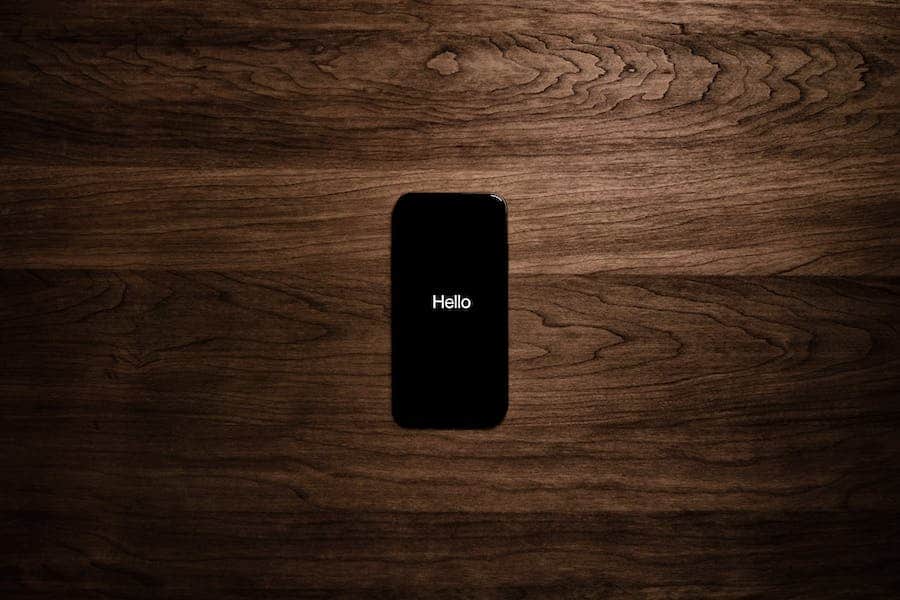In today’s hyper-connected world, smartphones have become indispensable tools for communication, productivity, and entertainment tools. So, when your iPhone suddenly displays the distressing message “SOS Only,” it can be both perplexing and alarming. This message signifies a severe connectivity issue that only restricts your device’s functionality to emergency calls. This article delves into the common causes behind this perplexing problem and provides a comprehensive guide to troubleshooting and resolving it. We’ve got you covered whether you’re facing issues with your network signal, SIM card, or iOS software. Join us on this journey to unravel why your iPhone says “SOS Only” and learn how to regain full access to your device’s capabilities.
Why does my iPhone say SOS?
When your iPhone displays the “SOS Only” message, your device cannot establish a regular cellular connection, limiting it to emergency calls only. Several factors can lead to this issue, including poor signal strength, problems with your SIM card, or even software glitches. To resolve it, check your signal strength, ensure your SIM card is seated correctly and activated, and update your iOS software. If these steps don’t work, contacting your network carrier or Apple Support may be necessary to address more complex network-related issues.
Explanation Of What The “SOS Only” Message Means
The “SOS Only” message on your iPhone is a critical indicator of your device’s network connectivity status. It means that your iPhone is currently limited to making emergency calls only, often in situations where no regular cellular network is available or your device cannot connect to the network. This message typically appears when your iPhone cannot find a usable cellular signal, rendering it incapable of making regular calls, sending text messages, or using mobile data for internet access.
In this state, your iPhone prioritizes emergency services, allowing you to call 911 (or equivalent emergency numbers in your region) even when there’s no signal from your primary mobile carrier. This crucial safety feature ensures you can reach emergency services in critical situations.
However, addressing the underlying issues causing the “SOS Only” message is essential for everyday use and functionality. Common culprits include poor signal strength, SIM card problems, network carrier issues, or software glitches. Diagnosing and resolving these issues is necessary to regain full access to your iPhone’s features and network services.
When your iPhone is in “SOS Only” mode, it essentially means that you cannot make or receive regular calls or use mobile data services like internet browsing or texting. Instead, it prioritizes emergency calls, allowing you to dial emergency services such as 911 or your country’s equivalent number even when other cellular features are temporarily unavailable.
The reasons for your iPhone entering “SOS Only” mode can vary. It could be due to a weak or non-existent cellular signal in your current location, problems with your SIM card, issues with your network carrier, or even software-related glitches within your iPhone’s operating system. Understanding the specific cause of this message is crucial for troubleshooting and resolving the problem effectively, as each case may require different steps to rectify.
Possible Causes Of “Sos Only” On iPhone
Your iPhone’s “SOS Only” message can be attributed to various potential causes affecting your network connectivity. Here’s a detailed breakdown of some common reasons:
Poor Cellular Signal Strength:
A weak or non-existent cellular signal is one of the most common reasons for encountering the “SOS Only” message. This can happen in areas with limited network coverage, such as remote rural locations, underground areas, or buildings with thick walls that block signals. In such cases, your iPhone struggles to connect to nearby cellular towers, leading to the “SOS Only” status.
Network Carrier Problems:
Sometimes, the issue isn’t with your iPhone but your network carrier. Network outages, maintenance work, or technical problems on the carrier’s end can disrupt service and result in the “SOS Only” message. It’s a good practice to check for any announcements or updates from your carrier regarding known network issues in your area.
SIM Card Issues:
Your iPhone’s SIM card is crucial in connecting with your network carrier. If the SIM card is loose, damaged, or not seated correctly in its slot, your iPhone might display “SOS Only.” Ensure that the SIM card is securely inserted, and there is no physical damage.
Unactivated SIM Card:
If you’ve recently obtained a new SIM card or switched to a new carrier, it’s essential to activate the SIM card properly. Failure to do so can result in the “SOS Only” message. Contact your carrier’s customer support or follow their activation instructions to ensure your SIM card is active.
iOS Software Issues:
Software glitches within the iOS operating system can also disrupt your iPhone’s network functionality. It’s essential to keep your iPhone’s software up to date by regularly installing iOS updates released by Apple. These updates often include bug fixes and improvements that address connectivity issues.
Airplane Mode or Do Not Disturb Mode:
Sometimes, the most straightforward explanations can lead to the “SOS Only” message. Accidentally enabling Airplane Mode or turning on Do Not Disturb Mode can disable your phone’s regular connectivity features. Check your iPhone’s settings to make sure these modes are turned off.
IMEI or Activation Lock:
In rare cases, the “SOS Only” message can occur due to specific security features. If an iPhone is reported as lost or stolen, its owner may remotely lock it, restricting its functionality to emergency calls only. Similarly, if the device has been marked with an Activation Lock, it won’t function normally until the lock is removed.
A Step-By-Step Guide To Diagnose And Fix The Problem
Check Signal Strength: Start by checking the signal strength indicator on your iPhone. If it shows a low or no signal, try moving to a different location, preferably outdoors or near a window, to see if the signal improves. Signal strength can vary significantly indoors and in different areas.
Restart Your iPhone: A simple restart can sometimes resolve network connectivity issues. Power off your iPhone, wait a few seconds and then turn it back on. This can help refresh your device’s network settings.
Inspect the SIM Card: Carefully remove the SIM card tray, take out the SIM card, and inspect it for any physical damage. Make sure it’s clean and properly seated in the tray. Reinsert it securely and check if the “SOS Only” message disappears.
Activate the SIM Card: If you’ve recently acquired a new SIM card or switched carriers, ensure that your carrier correctly activates the SIM card. Contact your carrier’s customer support or follow their activation instructions if needed.
Update iOS Software: Updating your iOS software is crucial for resolving software-related issues. Navigate to “Settings” > “General” > “Software Update” and install any available updates. These updates often contain bug fixes and improvements that can address network problems.
Reset Network Settings: If the issue persists, you can reset your iPhone’s network settings. This will erase your saved Wi-Fi networks and cellular settings but can resolve connectivity problems. To do this, go to “Settings” > “General” > “Reset” > “Reset Network Settings.”
Contact Your Network Carrier: Contact your carrier’s customer support if you need help with the above steps. They can check for network problems in your area or assist you with any carrier-specific settings needing adjustment.
Visit an Apple Store or Authorized Service Provider: If the problem remains unresolved, consider visiting an Apple Store or an authorized service provider. There could be hardware issues that require professional attention. Ensure that your iPhone is still under warranty if you seek hardware-related solutions.
Preventing “Sos Only” Issues In The Future
Preventing “SOS Only” issues on your iPhone in the future is essential to ensure reliable and uninterrupted connectivity. Here are several proactive steps you can take:
- Keep an eye on your iPhone’s signal strength indicator, especially in different locations. Avoid staying in areas with consistently weak or no signal for prolonged periods.
- Protect your SIM card from physical damage and ensure it remains securely seated in its tray. Avoid removing it unnecessarily, as frequent handling can increase the risk of damage.
- Apple regularly releases software updates that include bug fixes and improvements. Keep your iPhone’s iOS software up to date to benefit from these enhancements and ensure network stability.
- Regularly back up your iPhone’s data using iCloud or iTunes. This ensures that if you ever need to reset your device or encounter issues, your data remains safe and can be quickly restored.
- Connect to Wi-Fi networks whenever possible to conserve cellular data and improve call quality. Wi-Fi connections are often more stable and can provide faster internet access.
- If your carrier supports it, enable Wi-Fi Calling on your iPhone. This feature allows your device to make calls over Wi-Fi networks, enhancing call quality and reducing reliance on cellular signals.
- Consider installing a network monitoring app on your iPhone. These apps can provide real-time information about signal strength and network performance, helping you identify and address issues promptly.
- Ensure that your iPhone’s Emergency SOS settings are up to date. This includes adding emergency contacts and setting up the Medical ID feature. This information can be vital in emergencies.
Conclusion
The “SOS Only” message on your iPhone can be a frustrating and concerning issue, but it’s not insurmountable. We’ve explored the various facets of this problem, from understanding what it signifies to diagnosing and resolving it step by step. Whether it’s due to poor signal strength, SIM card issues, network carrier problems, or software glitches, you now have the knowledge and tools to effectively address the “SOS Only” message. Remember, keeping your iPhone’s software updated, safeguarding your SIM card, and staying informed about your carrier’s services are crucial steps to prevent such issues from recurring. In times of emergency, the “SOS Only” feature is a valuable lifeline, but for everyday use, having a fully functional device is paramount.
FAQ’s
Q. What does the “SOS Only” message on my iPhone mean?
A: The “SOS Only” message on your iPhone indicates that your device is currently limited to making emergency calls only. It usually occurs when your iPhone cannot establish a cellular connection and may result from poor signal strength, SIM card problems, network carrier issues, or software glitches.
Q: How do I check the signal strength on my iPhone?
A: You can check the signal strength on your iPhone by looking at the signal bars in the top left or right corner of the screen. More bars indicate a stronger signal. Alternatively, you can go to “Settings” > “Cellular” to view signal strength in decibels (dBm).
Q: What should I do if my iPhone displays “SOS Only”?
A: If your iPhone shows “SOS Only,” you should try restarting it. If that doesn’t work, follow the troubleshooting steps outlined in this guide, including checking your signal strength, inspecting the SIM card, updating iOS software, and resetting network settings.